How to Create Custom Templates with AI on Scribe Health AI
Scribe Health AI’s Custom Templates feature allows healthcare providers to design personalized note templates that fit their unique workflows. Providers can either auto-generate templates by uploading existing notes or build them manually with custom sections. With detailed instructions for each section, the AI mimics your writing style and standardizes documentation. Templates can include everything from subjective and objective data to specialized sections like lab results. By streamlining charting, improving consistency, and reducing repetitive tasks, Custom Templates make documenting faster and more efficient, ultimately enhancing productivity and allowing clinicians to focus on patient care.

Clinical notes shouldn’t force you into a one‑size‑fits‑all structure. With Custom Templates in Scribe Health AI, you can design note layouts that fit your specialty, your EHR, and your personal style—then let AI do the heavy lifting.
This guide walks you through two fast ways to create templates:
- Auto‑generate with AI from your own note, and
- Build manually, including powerful custom sections with precise AI instructions.
What is a “Template” in Scribe Health AI?
A template is the sequence of sections your note follows (e.g., SOAP = Subjective, Objective, Assessment, Plan). While SOAP is common, it’s not universal. Maybe you prefer Summary, Chief Complaint, HPI, Medications, Allergies, Family History, and a custom Lab Tests section. Scribe Health AI lets you create, preview, and edit templates so your notes match how you actually practice.
Method 1: Create a Template with AI (from Your Own Note)
If you’ve got a note you love, let Scribe’s AI convert it into a reusable template in seconds.
Steps:
- Open Templates in Scribe Health AI and click AI Generate Template.
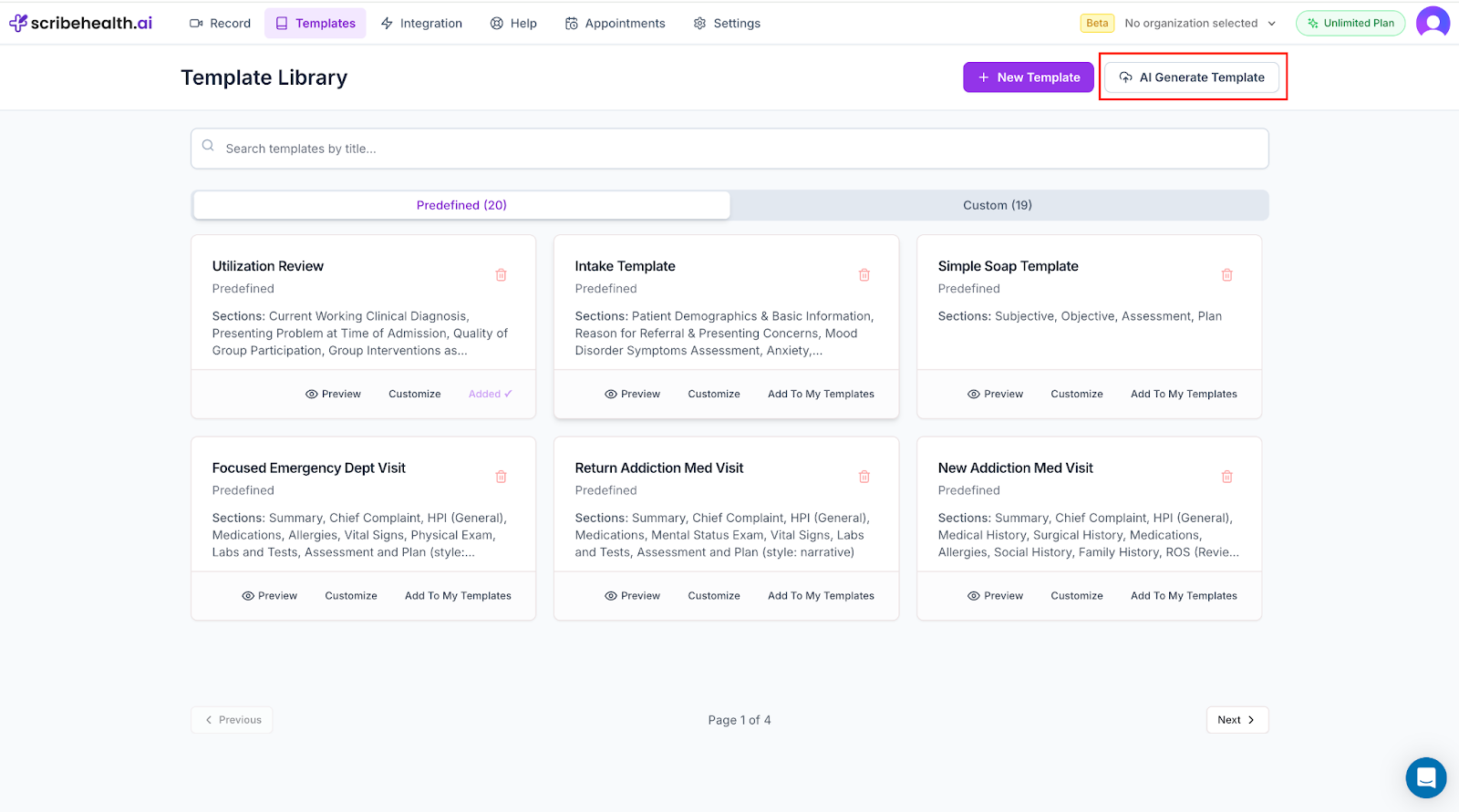
- Upload your note (PDF, image, or document) or paste the note text into the box.
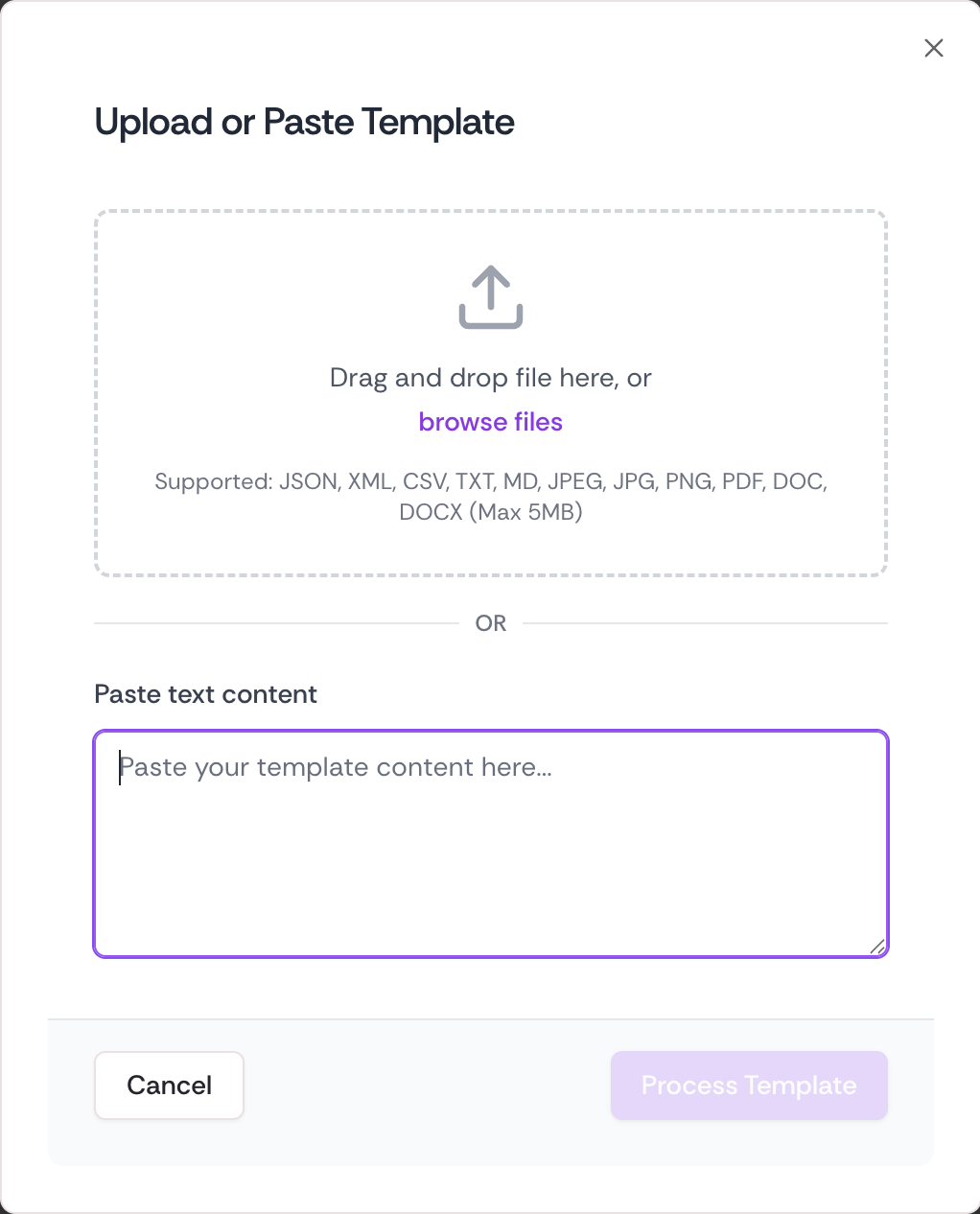
- Click Process Template. In a few seconds, Scribe analyzes your note and auto‑creates sections.
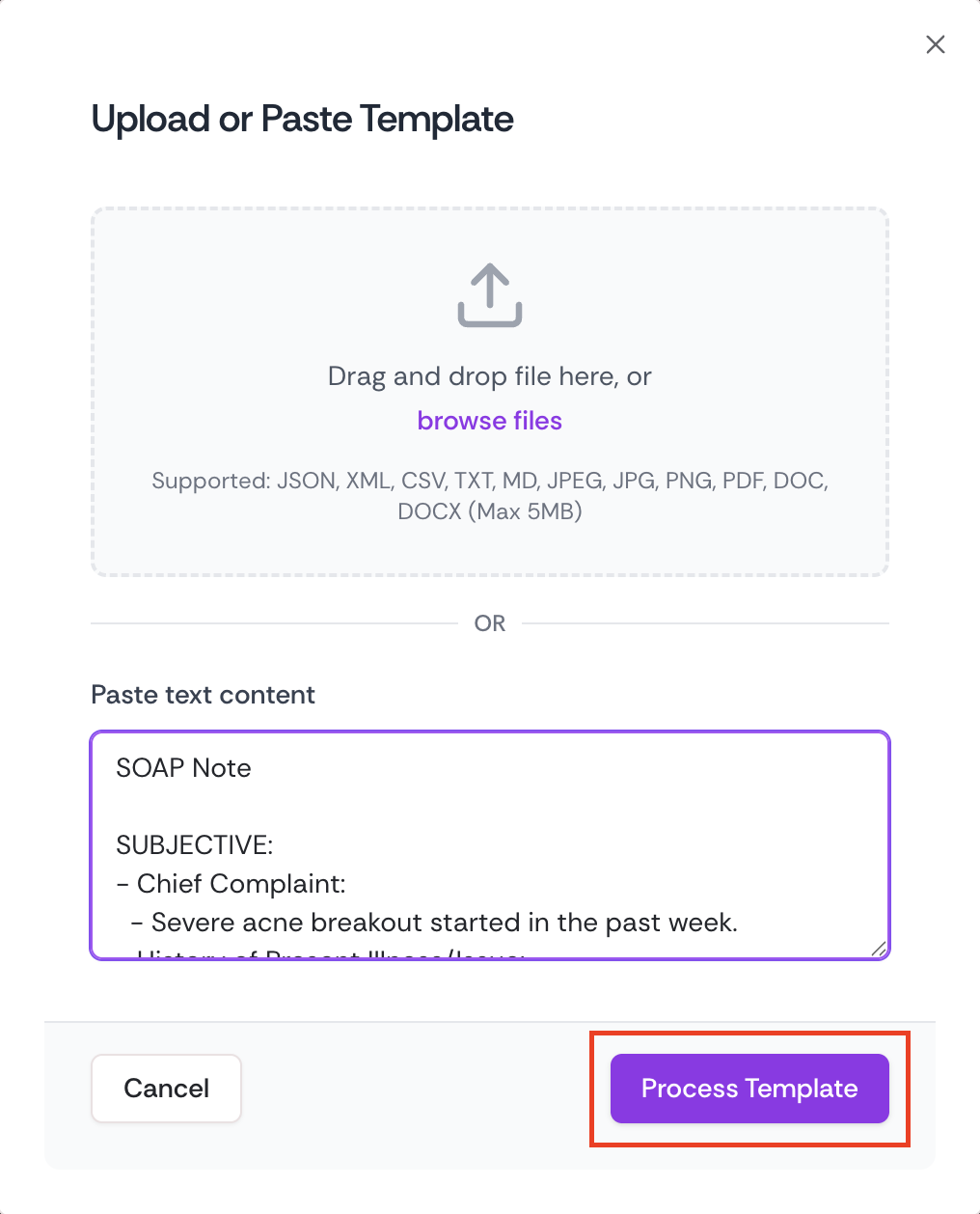
- Preview & refine:
- Delete any section you don’t need.
- Click Edit on a section to tweak its description/instructions.
- Delete any section you don’t need.
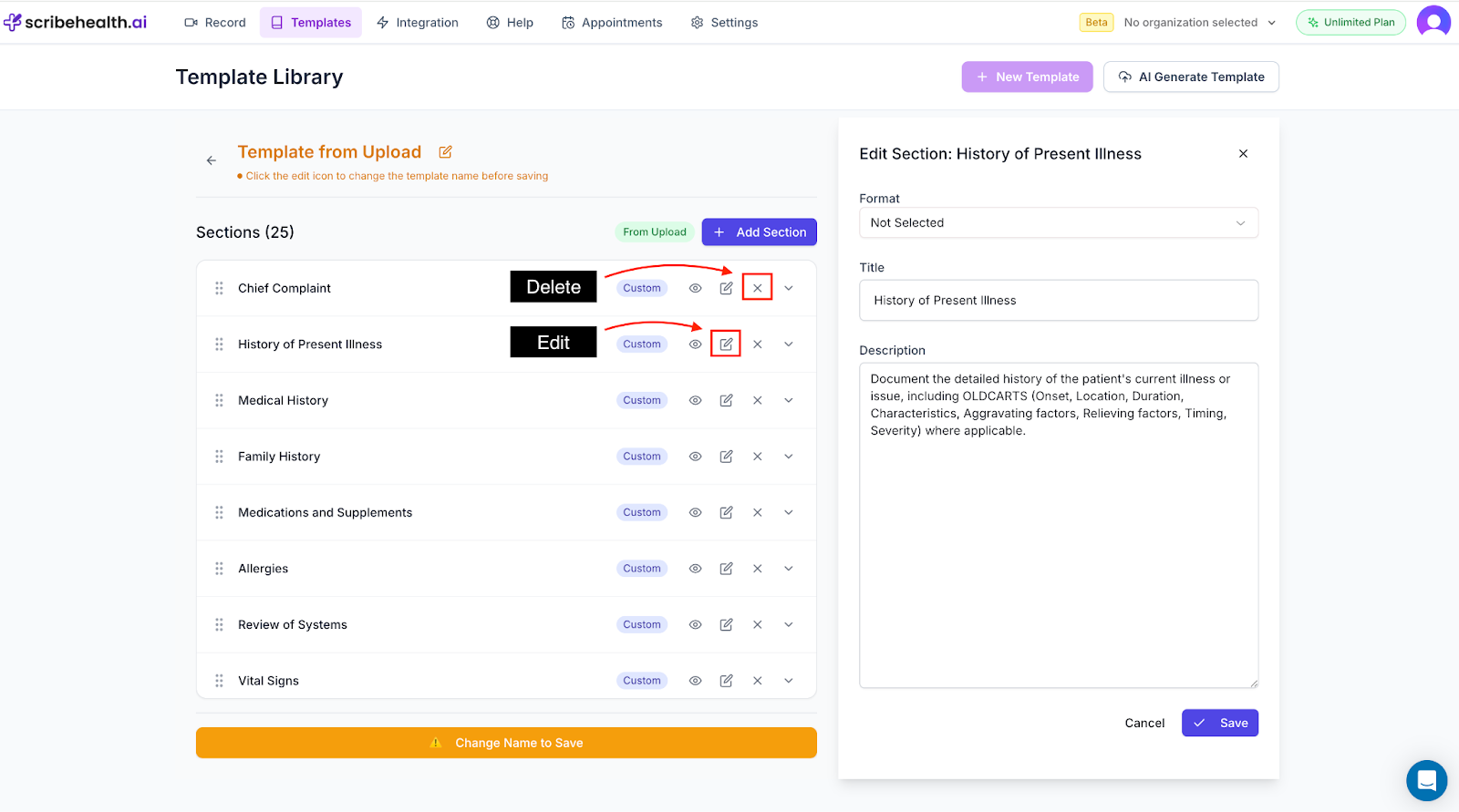
- Name your template (e.g., “Internal Med – New Patient”) and Save Template.
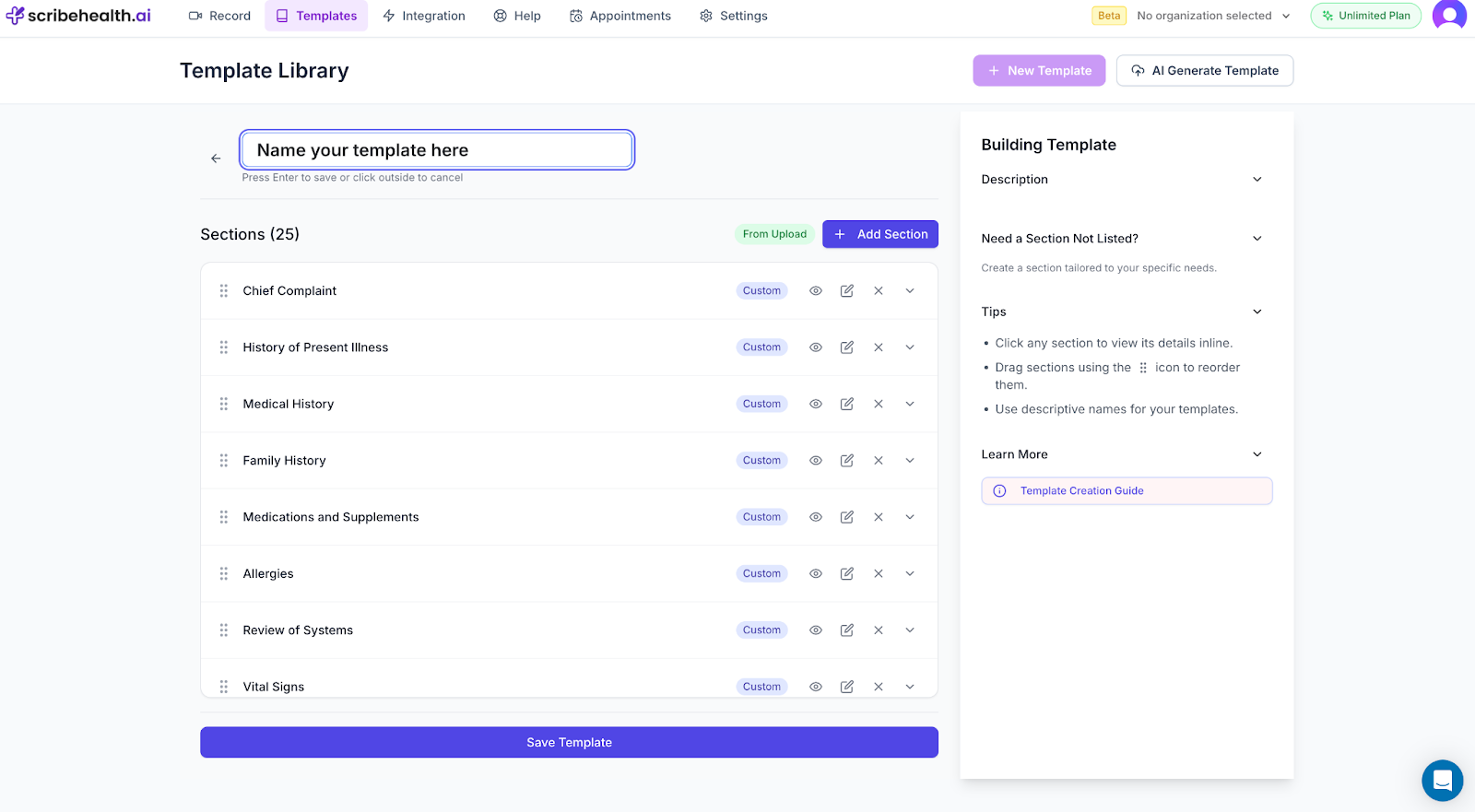
- Find it under Custom Tab in the templates page for Preview or Updates.

When to use this: You already have a strong note format and want to capture that structure—fast.
Method 2: Build a Template Manually (with Custom Sections)
Prefer to hand‑pick sections? You can assemble your template exactly how you want it.
Steps:
- Click New Template.
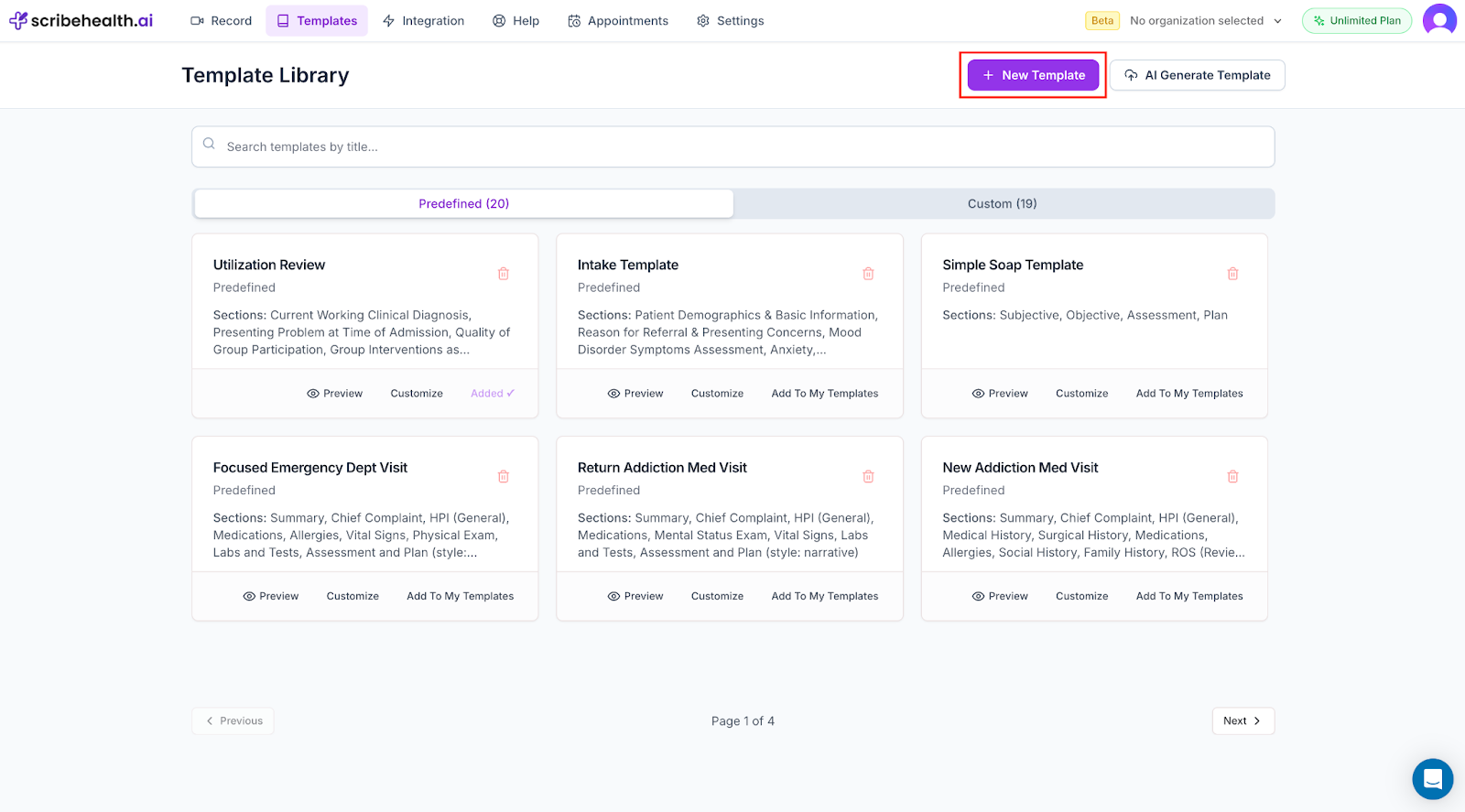
- Add sections from the list (e.g., HPI, Chief Complaint, Family History).
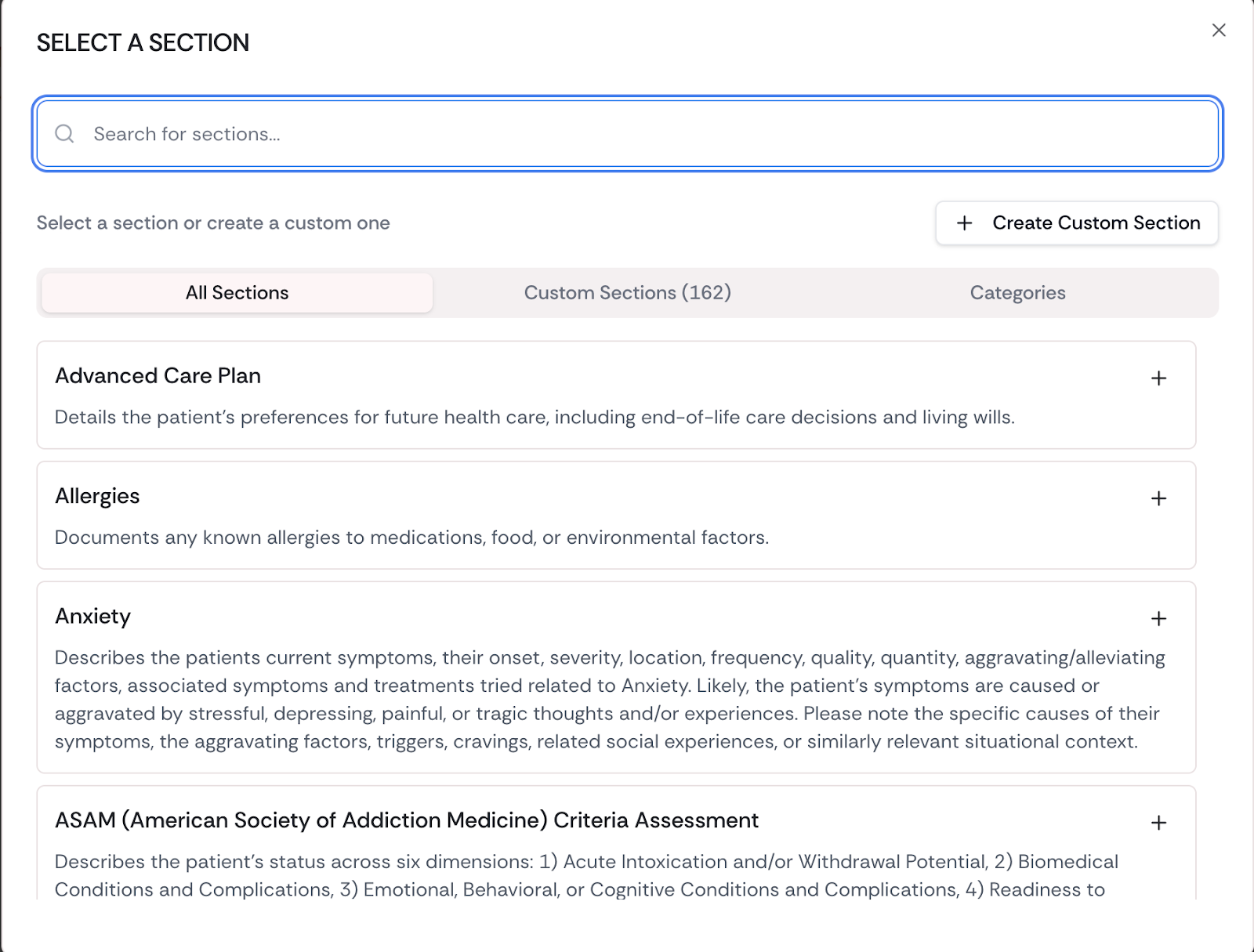
- Don’t see the section you want? Click Create a Custom Section.
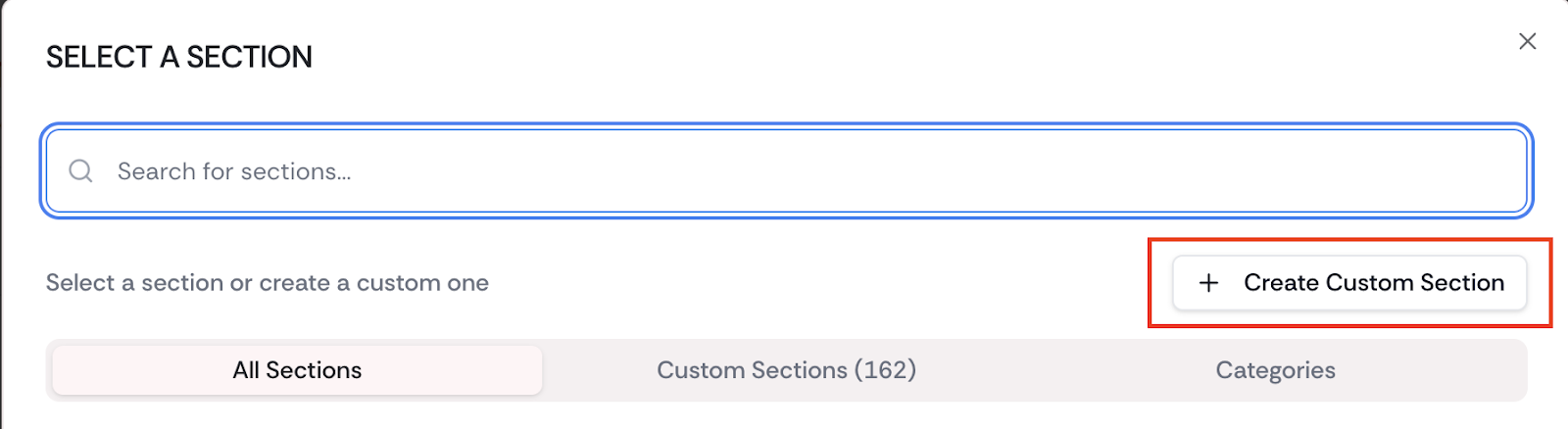
Creating a Custom Section
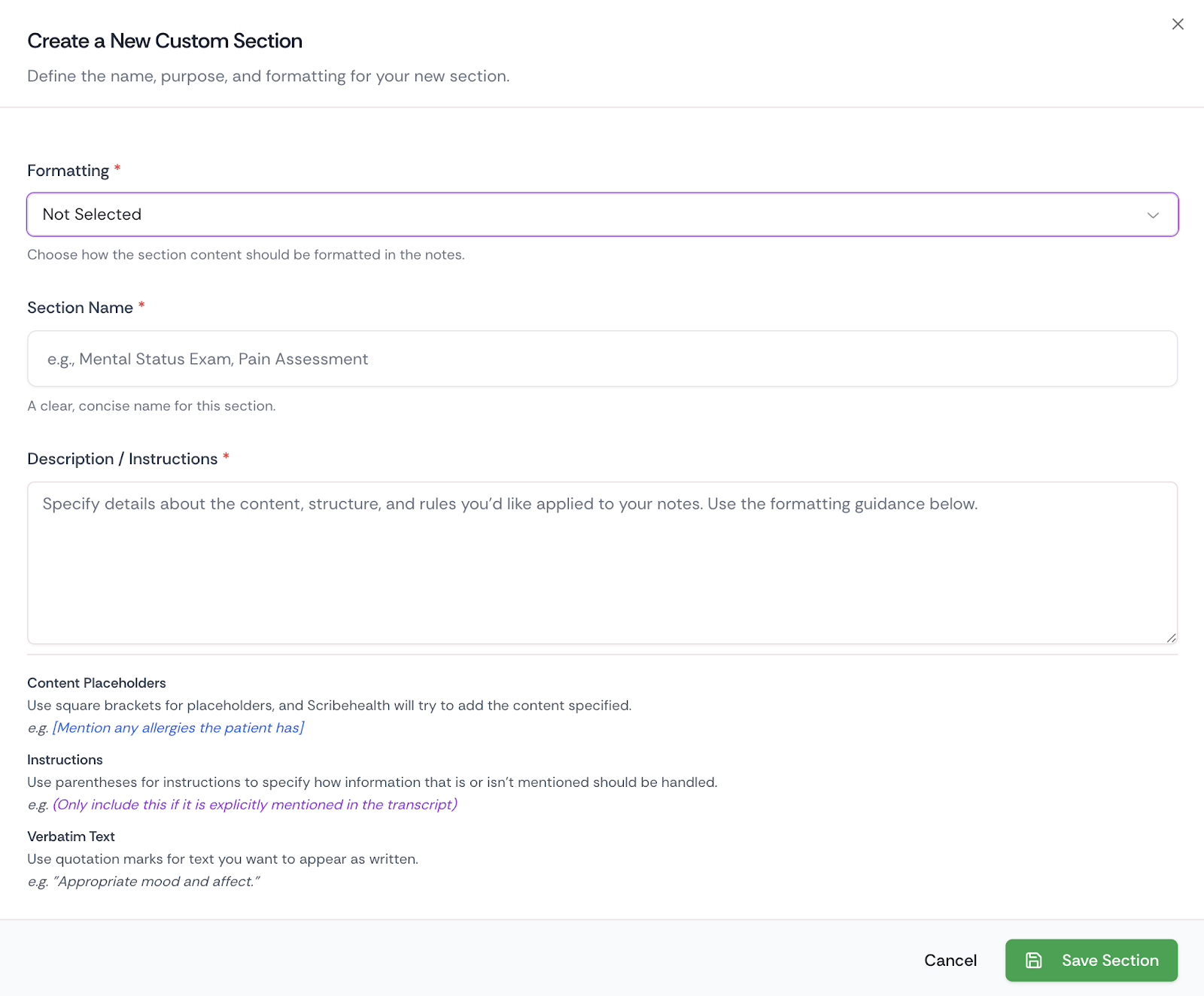
Custom sections let you shape how AI writes that part of the note.
- Format: Choose Bullet Points or Paragraph.
- Section Name: e.g., “Lab Tests”.
- Instructions to AI: Tell Scribe what to include and how to format it.
Example instructions (Lab Tests):
“Mention all lab results/reports present in the transcript. Follow standard reporting formats and protocols for each value. Highlight values that are out of range.”
You can go deeper:
- Style mirroring (examples): Add a short reference snippet from your past notes so Scribe mirrors your tone and structure.
- e.g., “Follow the example below as a reference:” (paste a de‑identified sample)
- e.g., “Follow the example below as a reference:” (paste a de‑identified sample)
- Placeholders (square brackets): Reserve space for specific data you’ll fill later.
- e.g., Patient allergies: [List here]
- e.g., Patient allergies: [List here]
- Special instructions (parentheses):
- e.g., (Summarize in 2–3 sentences, avoid jargon.)
- e.g., (Summarize in 2–3 sentences, avoid jargon.)
- Verbatim text (double quotes): Force exact wording where needed.
- e.g., "This note is generated with the assistance of AI."
- e.g., "This note is generated with the assistance of AI."
Click Save Section, add more sections if needed (e.g., Subjective, Objective, Assessment & Plan), name the template, and Save Template. It will appear under Custom for previewing and updates.
Using Your Custom Template in a Real Encounter
- Add a new patient (e.g., select pronouns).
- Choose your template from the Custom tab before capturing the session.
- Start recording or dictating. When Scribe generates the note, it will follow the exact section order and rules you defined.
You can preview the output and update your template any time—iterate until it’s perfect.
Best Template Practices
- Mirror your EHR: Look at your EHR’s section order and match it in Scribe. This makes copy‑paste easier and speeds up transfer (or use the Chrome extension/integration workflow to push notes directly).
- Be explicit with instructions: Tell AI what to include, what to exclude, and how to format. Short, clear directives work best.
- Use examples to lock style: A brief reference snippet helps Scribe emulate your voice and formatting consistently.
- Leverage placeholders: Brackets make it obvious where you’ll add specifics during review.
- Iterate quickly: Preview, refine, and update sections as your workflow evolves.
When to Use AI‑Generated vs. Manual Templates
- AI‑Generated: Perfect if you already have a well‑crafted note you’d like to replicate across encounters.
- Manual + Custom Sections: Best when you want granular control, specialty‑specific sections, or precise formatting rules.
Most clinicians use both: start with AI to get the structure, then add custom sections for nuanced control.
The Payoff
Custom Templates let you:
- Standardize note quality across encounters.
- Speed up documentation without losing detail.
- Match your EHR structure for easier transfers.
- Preserve your style with AI that follows your examples and rules.
Try It Now
Create your first template in minutes and streamline your next session.
- Sign in to Scribe Health AI and open Templates
- Generate with AI from a note you trust—or build manually with custom sections
- Preview, refine, and save
- Select your template when adding a new patient and capture your session
Ready to make every note faster, clearer, and consistent? Start your free trial and build your custom template today at Scribe Health AI.

